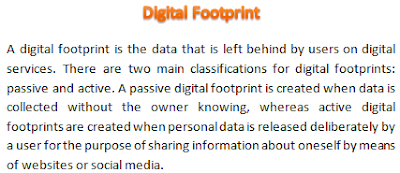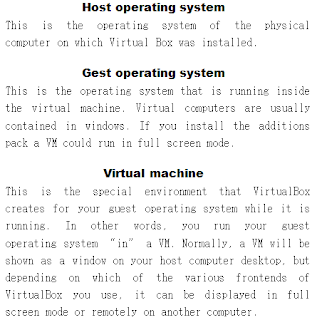When you click on the "Close" button of your virtual machine window (at the top right of the window, just like you would close any other window on your system), VirtualBox asks you whether you want to "save" or "power off" the VM. (As a shortcut, you can also press the Host key together with "Q".)
The difference between these three options is crucial. They mean:
- Save the machine state: With this option, VirtualBox "freezes" the virtual machine by completely saving its state to your local disk. When you start the VM again later, you will find that the VM continues exactly where it was left off. All your programs will still be open, and your computer resumes operation. Saving the state of a virtual machine is thus in some ways similar to suspending a laptop computer (e.g. by closing its lid).
- Send the shutdown signal. This will send an ACPI shutdown signal to the virtual machine, which has the same effect as if you had pressed the power button on a real computer. So long as the VM is running a fairly modern operating system, this should trigger a proper shutdown mechanism from within the VM.
- Power off the machine: With this option, VirtualBox also stops running the virtual machine, but without saving its state.