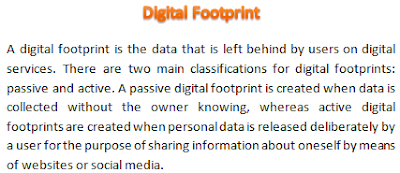Tuesday, October 20, 2015
Tuesday, October 6, 2015
Sway the way ! Web presentations.
9:12:00 AM
No comments
Sway is a free app from Microsoft Office. It lets you create and share interactive reports, presentations, personal stories, newsletters, vacation memories, school and work projects, and more.
Multimedia may be broadly divided into linear and non-linear categories. Linear active content progresses without any navigation control for the viewer such as a cinema presentation. Non-linear content offers user interactivity to control progress as used with a computer game or used in self-paced computer based training. Hypermedia is an example of non-linear content. Like many other presentation software, Sway organizes contents in a linear story line.
Examples of non-linear presentation software are: Prezi and Padlet. By using non-linear presentations, you can give the audience a choice of paths through the material. In this type of media, the person needs to interact with a computer program, thus making him in control of the experience.
Sources of information
Sunday, October 4, 2015
Data synchronization
10:37:00 AM
No comments
Data synchronization technologies are designed to synchronize a single set of data between two or more devices, automatically copying changes back and forth. For example, a user's contact list on one mobile device can be synchronized with other mobile devices or computers. Data synchronization can be local synchronization where the device and computer are side-by-side and data is transferred or remote synchronization when a user is mobile and the data is synchronized over a mobile network.
Sources of information
Monday, September 14, 2015
On-Line generators. Creativity?
8:34:00 AM
No comments
One can discuss whether web-generators are useful or not. On the one hand, they don’t challenge our creativity, but on the other hand they make our life easier and save our precious time. Tasks requiring subjective assessment or synthesis of complex sensory data, such as scents and sounds, as well as high-level tasks such as strategic planning, currently require human expertise. In many cases, the use of humans is more cost-effective than mechanical approaches.
The Paradox of Automation says that the more efficient the automated system, the more crucial the human contribution of the operators. Humans are less involved, but their involvement becomes more critical. If an automated system has an error, it will multiply that error until it’s fixed or shut down.
It’s widely accepted that creativity can’t be copied by machines. Reinforcing these assumptions are hundreds of books and studies that have attempted to explain creativity as the product of mysterious processes within the right side of the human brain. Creativity, the thinking has been, proves just how different people are from CPUs.
But now we’re learning that for some creative work, that simply isn’t true. Complex algorithms are moving into creative fields—even those as nebulous as music A&R—and proving that in some of these pursuits, humans can be displaced.
Sunday, September 13, 2015
Data compression
10:39:00 PM
No comments
Data compression can be lossy or lossless. Data compression is the art of reducing the number of bits needed to store or transmit data. Compression can be either lossless or lossy. Losslessly compressed data can be decompressed to exactly its original value. An example is 1848 Morse Code.
Lossy compression is a data compression method which discards (loses) some of the data, in order to achieve its goal, with the result that decompressing the data yields content that is different from the original, though similar enough to be useful in some way. Lossy methods are especially suitable for natural images such as photos in applications where minor (sometimes imperceptible) loss of fidelity is acceptable to achieve a substantial reduction in bit rate. These methods are most commonly used to compress multimedia data (audio, video, still images), especially in applications such as streaming media and internet telephony.
Lossless data compression on the other hand allows data to be fully reconstructed from the compressed data. For example, it is used in the popular ZIP file format and in the Unix tool gzip and RAR file format in the Windows tool WinRar. It is also often used as a component within lossy data compression technologies. Lossless compression is required for text and data files, such as bank records, text articles, etc. Lossless compression is preferred for archival purposes and often medical imaging, technical drawings, clip art or comics.
Information sources
Thursday, September 10, 2015
Design Tip 3 - Color Schemes Generators
10:36:00 AM
No comments
Not being a professional illustrator, I often have the need to make the right color decisions, so On-Line color schemes generators are a great place to start. These kind of generators create a set of colors based on user preferences, such as: number of colors required, color space representations (RGB, CMYK, #Hex, etc.) and many more. The most common way to use these features is to select one to three base colors and a scheme pattern, then the generator will create appropriate color combinations. The resulting individual colors in a specific combination are coded in RGB or #Hex.
The following are a selection of the color schemes generators I usually use:
Palleton: a free color scheme generator based on most common color sets, like triads or tetrads of colors. It also offers a free style generator. A particular interesting feature is the colorblind simulator.
RGB Gradient Maker: a gradient is a gradually increase or decrease in the magnitude of a property. RGB gradients are created by small modifications to each of the color components (Red, Green, Blue) beginning with a base color and progressing to the final color with small modifications in the gamut.
Tuesday, August 11, 2015
Shared Folders Linux
9:26:00 AM
No comments
Select the virtual machine, click on Settings, the above window will open. Click on the plus icon to select the folder you want to share with the virtual machine. Here I share the c:\Users\...\Desktop\HostDesk (the folder names are case sensitive) on the Windows 7 to share with the virtual Ubuntu. The shared folder name is Desktop, which will be used by Ubuntu to mount it.
Once you created the share, is time to start your virtual computer in order to mount it. Create a second folder on Linux's Desktop. Now, you should have created one folder on Windows 7 desktop, and another one, on Linu's Desktop. These are the folder you'll mount together.
Open a terminal and, inside the terminal window, use the search box if necessary.
use the following command line, replacing "HostDesk" and "LinxDesk" with the share names you defined:
Monday, August 10, 2015
Variables on Scratch
3:08:00 PM
No comments
Variables are used whenever a value must be stored — i.e., if a project required the user to input a name and then remember that name, the name would be stored in a variable. With this, the name can be retrieved at any time; all the project has to do is check the value (which is the name).
The look of the variable can be changed in to three forms: The normal readout, the large readout, and the slider. The form of the variable can be changed by double-clicking or right-clicking it and selecting the option that is wanted, or clicking it using the grow/shrink sprite tool.
The following example illustrates one use of one variable. The variable name is "Flying".
The following scripts control the value of the variable "Flying", the vertical movement of the helicopter and the land/crash speed. Two different forces are "simulated" in this really simple project: the propellers thrust (adding a positive value to "Flying") and the gravity force (constantly changing "Flying" by a negative value).
The actual movement of the helicopter is controlled by the "Change y by" block, where the standard value is replaced by the value of the variable.
Friday, July 3, 2015
Guest Additions
4:03:00 PM
No comments
The Guest Additions are designed to be installed inside a virtual machine after the guest operating system has been installed. They consist of device drivers and system applications that optimize the guest operating system for better performance and usability. Some of the extra features are: automatic resizing, seamless mode, the bidirectional clipboard, drag and drop, and more.
Sunday, June 7, 2015
Freeze ! I´ll save your state.
12:07:00 PM
No comments
When you click on the "Close" button of your virtual machine window (at the top right of the window, just like you would close any other window on your system), VirtualBox asks you whether you want to "save" or "power off" the VM. (As a shortcut, you can also press the Host key together with "Q".)
The difference between these three options is crucial. They mean:
- Save the machine state: With this option, VirtualBox "freezes" the virtual machine by completely saving its state to your local disk. When you start the VM again later, you will find that the VM continues exactly where it was left off. All your programs will still be open, and your computer resumes operation. Saving the state of a virtual machine is thus in some ways similar to suspending a laptop computer (e.g. by closing its lid).
- Send the shutdown signal. This will send an ACPI shutdown signal to the virtual machine, which has the same effect as if you had pressed the power button on a real computer. So long as the VM is running a fairly modern operating system, this should trigger a proper shutdown mechanism from within the VM.
- Power off the machine: With this option, VirtualBox also stops running the virtual machine, but without saving its state.
Friday, June 5, 2015
Blogging safety guidelines
9:16:00 AM
No comments
Eight safety tips for blogging (English). Download.
(Post under construction)
Thursday, June 4, 2015
Introduction to VMs
9:28:00 AM
No comments
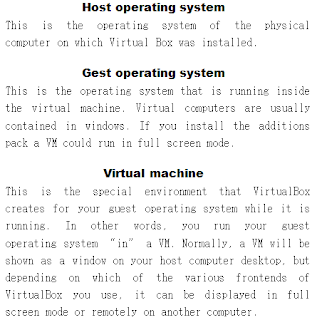 Running multiple operating systems simultaneously. VirtualBox allows you to run more than one operating system at a time. This way, you can run software written for one operating system on another (for example, Windows software on Linux or a Mac) without having to reboot to use it.
Running multiple operating systems simultaneously. VirtualBox allows you to run more than one operating system at a time. This way, you can run software written for one operating system on another (for example, Windows software on Linux or a Mac) without having to reboot to use it.Easier software installations. Software vendors can use virtual machines to ship entire software configurations. For example, installing a complete mail server solution on a real machine can be a tedious task. With VirtualBox, such a complex setup (then often called an "appliance") can be packed into a virtual machine.
Testing and disaster recovery. Once installed, a virtual machine and its virtual hard disks can be considered a "container" that can be arbitrarily frozen, woken up, copied, backed up, and transported between hosts.
Snapshots and saved machine states. On top of that, with the use of another VirtualBox feature called "snapshots", one can save a particular state of a virtual machine and revert back to that state, if necessary. This way, one can freely experiment with a computing environment. If something goes wrong (e.g. after installing misbehaving software or infecting the guest with a virus), one can easily switch back to a previous snapshot and avoid the need of frequent backups and restores.
Infrastructure consolidation. Virtualization can significantly reduce hardware and electricity costs. Most of the time, computers today only use a fraction of their potential power and run with low average system loads. A lot of hardware resources as well as electricity is thereby wasted. So, instead of running many such physical computers that are only partially used, one can pack many virtual machines onto a few powerful hosts and balance the loads between them.
Monday, June 1, 2015
Scratch project nro. 1
10:19:00 PM
No comments
Lets create a maze ! Numerous mazes of different kinds have been drawn, painted, published in books and periodicals, used in advertising, in software, and sold as art.
A maze is a tour puzzle in the form of a complex branching passage through which the solver must find a route. The pathways and walls in a maze are fixed, and puzzles in which the walls and paths can change during the game are also categorized as tour puzzles. The Cretan labyrinth is the oldest known maze.
Creating a maze game on Scratch is easier than you might think. You only need the following instruction set for a basic gaming experience:
A maze is a tour puzzle in the form of a complex branching passage through which the solver must find a route. The pathways and walls in a maze are fixed, and puzzles in which the walls and paths can change during the game are also categorized as tour puzzles. The Cretan labyrinth is the oldest known maze.
Creating a maze game on Scratch is easier than you might think. You only need the following instruction set for a basic gaming experience:
- One character to go through the maze. I suggest you replace the cat with another funny character.
- To control your character movements, I suggest two options: add four arrows pointing in up, down, right and left directions; or control your character using the arrow keys on the keyboard. For more advanced users, try to develop both options.
- Insert a maze image in your stage. Depending on whether option to control your character you selected, a blank space on the stage will be needed.
- If your character touches any wall, you loose. If your character reaches the exit, you win.
Some blocks you´ll need
Intro to Scratch Part 1
9:46:00 AM
No comments
Scratch projects are made up of objects called sprites. You can change how a sprite looks by giving it a different costume. You can make a sprite look like a person or a train or a butterfly or anything else. You can use any image as a costume: you can draw an image in the paint editor, import an image from your hard disk, or drag in an image from a website.
You can give instructions to a sprite, telling it to move or play music or react to other sprites. To tell a sprite what to do, you snap together graphic blocks into stacks, called scripts. When you double-click on a script, Scratch runs the blocks from the top of the script to the bottom.
Lets create a few initial projects, see the following videos to learn the basics:
Lets create a few initial projects, see the following videos to learn the basics:
Move your character
Add sprites to your project
Friday, May 29, 2015
Save your Scrached projects
9:42:00 AM
No comments
The following two procedures should be done in all learning and practicing sessions. The "Save now" procedure is to be executed every two to three minutes, in order to prevent loosing too much progress in case of a Internet connection problem or similar. The "Download" procedure is to be executed before the end of each all learning and practicing sessions.
Save now...
Saving your scratch project in the cloud is easy as to click twice ! Just click on the file menu and then on "Save Now". The only requirement is that you should sign in first.Download
Downloading a Scratch 2.0 project is done from the project editor. There is an option under the File menu, "Download to your computer". Upon clicking, the user will be prompted to choose a name and location for the file. It will be a .sb2 file.Sunday, May 24, 2015
Gmail language configuration
10:30:00 PM
No comments
You can change the display language for all your Google Apps. The display language is the language used in all text and menus for the Google interface.
Remember, your Gmail's display language doesn't affect the language in which your messages are sent and received.
|
|
Access your account settings by clicking on your image, located on the right top corner. Click on "Account" | |
|---|---|---|
| Once in your account settings, search for the Language configuration menu. Click on it. | ||
| Finally, use the pencil icon to access a list of all available languages. Select English, EE.UU. |
Information sources: Web query, Google Support Page. "Languages Image", Flickr royalty free stock photo.
Tuesday, May 12, 2015
Amazing word clouds
8:03:00 PM
No comments
I wonder if you knew this on-line app. Last weekend I was browsing around and found a typical Top-10-websites-you-should-visit list. This kind of lists are not big deal, most of the times, but in this case one link stood out.
The link directed my browsing to tagxedo.com.
Would you like to try it out with your favorite song lyrics?
Tag cloud definition: http://dictionary.reference.com/browse/word+cloud
Video, How to use Tagxedo.com: https://www.youtube.com/watch?v=Tf3IOS5fhi4
Monday, May 4, 2015
Blogging rubric
10:38:00 PM
No comments
A rubric is typically an evaluation tool or set of guidelines used to promote the consistent application of learning expectations, learning objectives, or learning standards in the classroom, or to measure their attainment against a consistent set of criteria. In instructional settings, rubrics clearly define academic expectations for students and help to ensure consistency in the evaluation of academic work from student to student, assignment to assignment, or course to course. Rubrics are also used as scoring instruments to determine grades or the degree to which learning standards have been demonstrated or attained by students. From: http://edglossary.org/rubric/